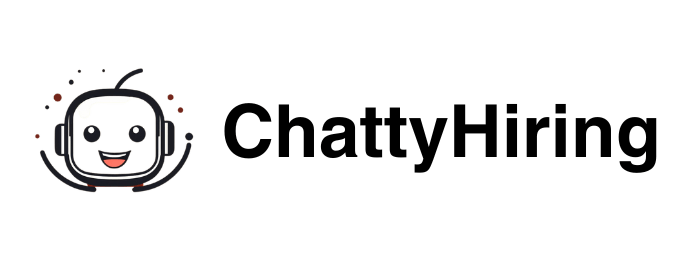TeamTailor - ChattyHiring Integration guidance
Table of Contents
How to install ChattyHiring in Teamtailor
Automatically interview and evaluate your candidates with an AI Virtual Interviewer. Utilize Artificial Intelligence to assess key skills of your candidates.
Gain a deep understanding of each candidate who applies to your company without manual reviews. Screen hundreds of candidates in just hours with the help of AI recruiters, providing assessments to help you make informed decisions.
Offer an exceptional candidate experience and be recognized as a reference brand.
Keep reading to learn how to start the integration process between ChattyHiring and Teamtailor:
Obtain your Activation key in Chattyhiring
To initiate the integration, you’ll need an activation key from a ChattyHiring account to connect both platforms. Here’s how to do it:
- Sign up in ChattyHiring Platform (app.chattyhiring.com)
- In the top right corner, select ‘Settings’ and click on ‘Integrations’.
- In the Integrations section, select ‘Teamtailor Integration’.
- Click on ‘Add API Key’.
- Copy the generated API Key.
Activate ChattyHiring in Teamtailor
Once you have the API key from ChattyHiring, follow these steps in your TeamTailor account:
- Access your Teamtailor marketplace (app.chattyhiring.com)
- Search for the ChattyHiring integration.
- Click the ‘Activate’ button in the top right corner.
- Paste the key you obtained from the ChattyHiring portal.
- Click ‘Validate credentials’ button to ensure the details are correct.
- Finish instalation
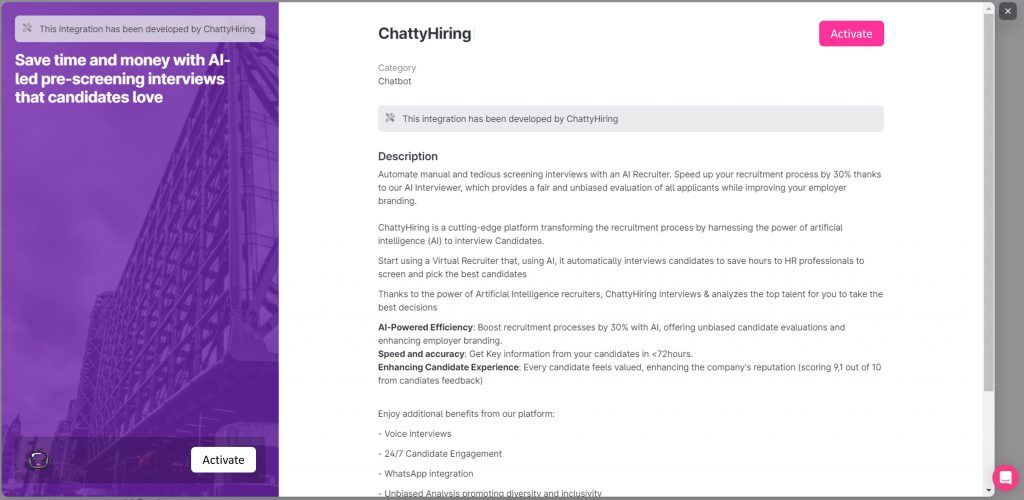
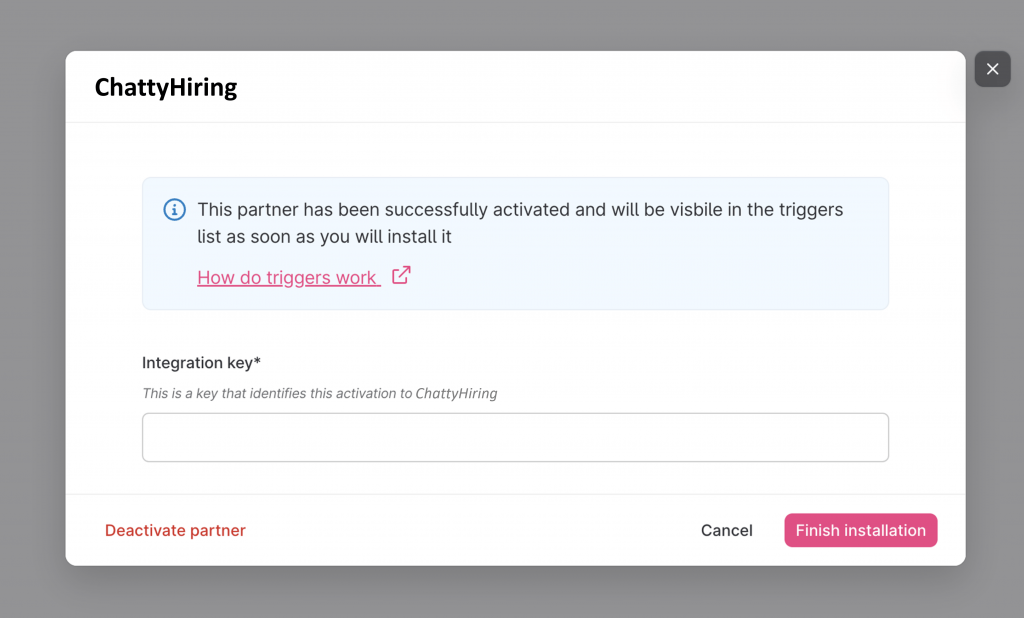
Getting started in Teamtailor
With the integration activated, you can now add a new AI Interview trigger to any job stage:
1. Select the job opening where you want to add the automatic AI Interview process.

2. Click on ‘Triggers’ on the right side of the screen.
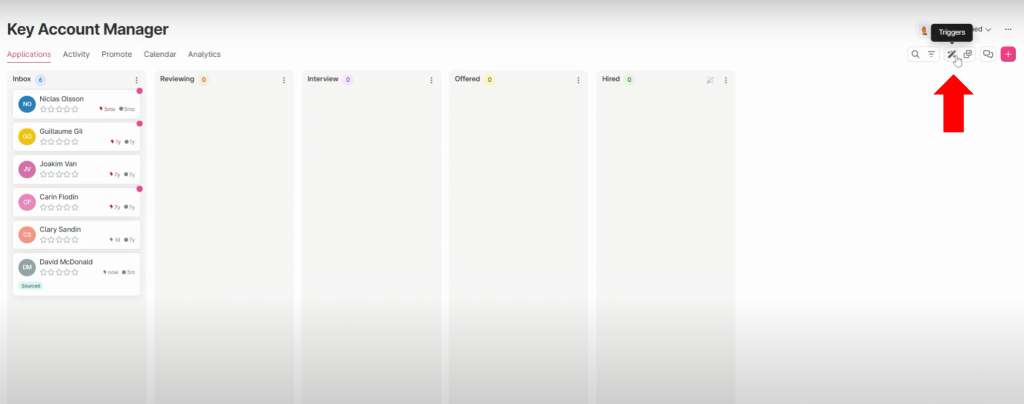
3. Choose the stage to trigger the interviews and click on ‘Add Trigger’.
Select ‘Send ChattyHiring Interview’.
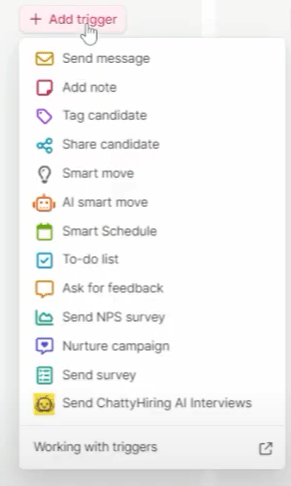
4. Pick an interview template from the dropdown menu.
Remember, you can create more templates in our ChattyHiring app following the instructions below.
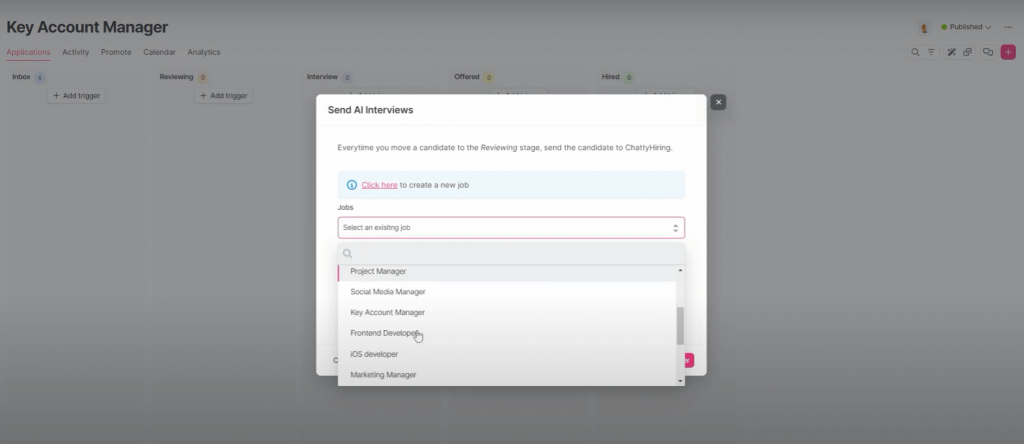
This is it!
Now, every time a candidate is moved to the hiring stage where you have set up the ChattyHiring interviews, a new interview process will automatically be triggered.
Candidates will automatically receive an email to begin the interview conversation.
If you wish to check or edit the text of the email, the interactions, or explore all the customization options available for the interviews, please take a look HERE.
Visualizing AI Interview Results in TeamTailor
After candidates complete the interview, the results will appear on the main screen.
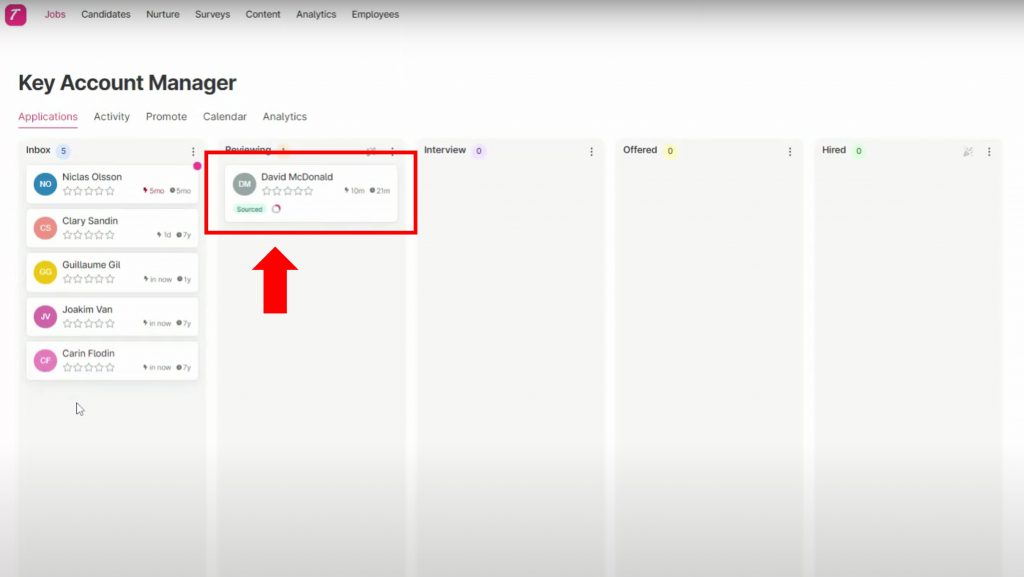
Inside each candidate’s details, you’ll find assessment highlights from the interview. For additional details, click the link at the bottom of the summary.
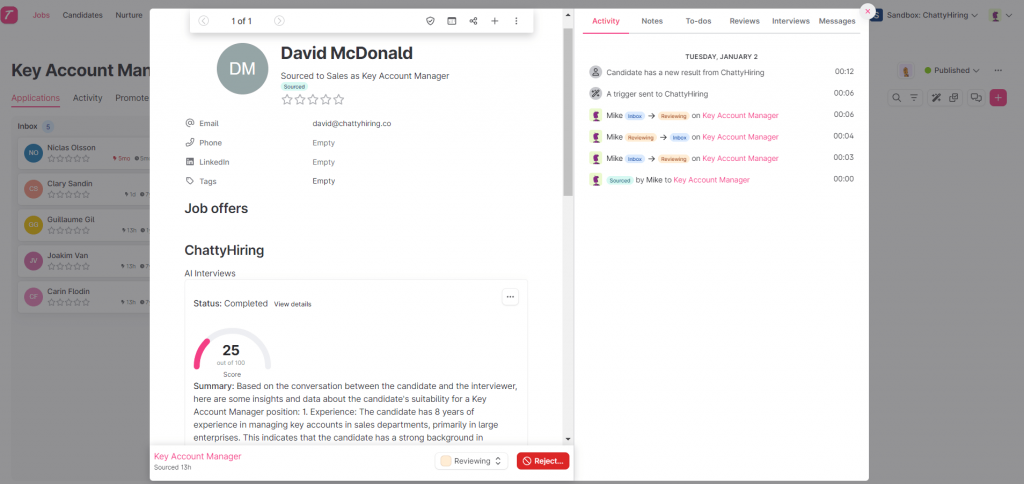
For additional details, click the link at the bottom of the summary:
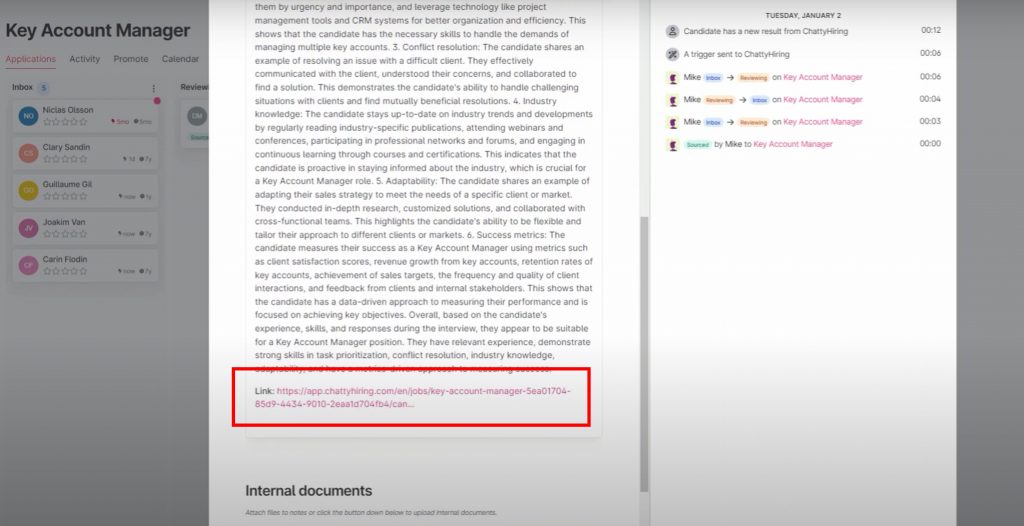
You will be redirected to our ChattyHiring portal, where you will find in-depth evaluations and interview transcripts.
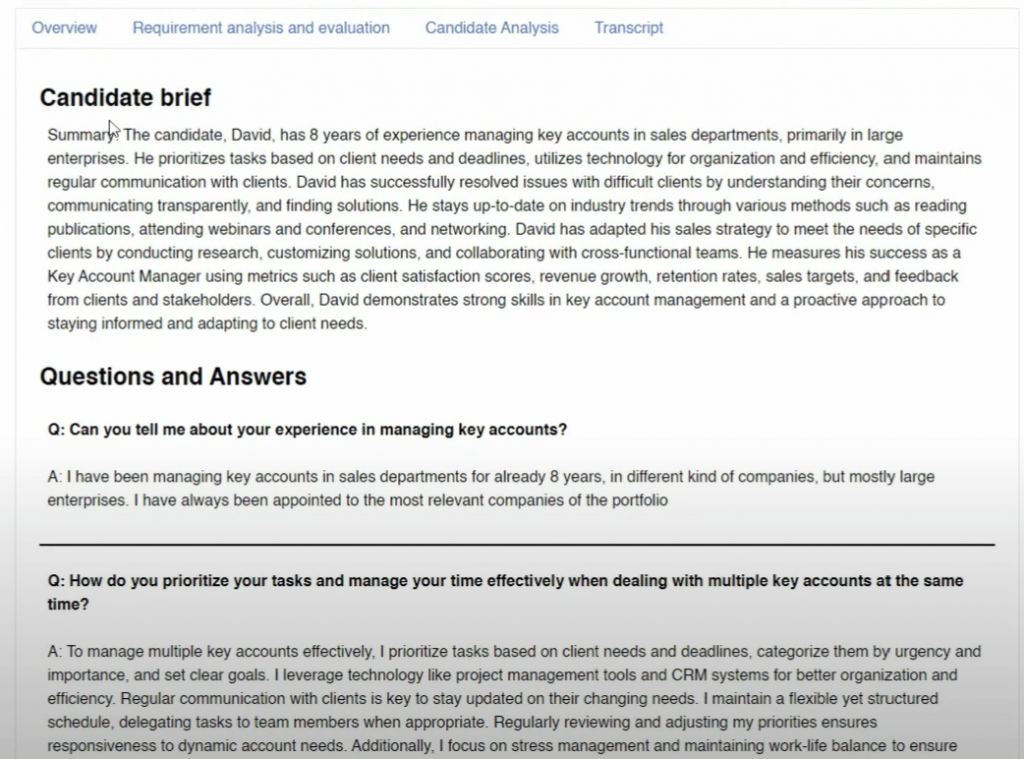
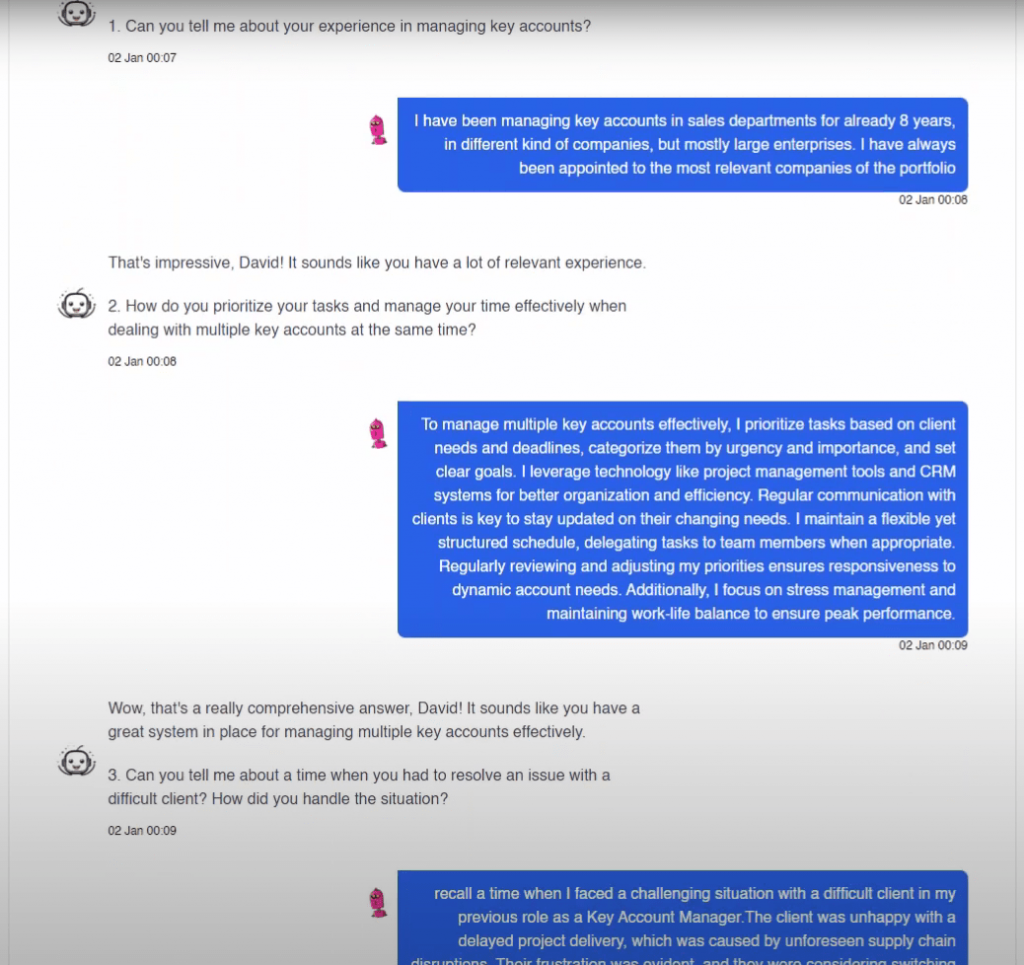
Personalizing the ChattyHiring Experience
Customize your experience in the ChattyHiring platform:
- Create/Edit New Templates: Tailor AI Interview templates to ensure relevant questions for your openings.
- Adjust the Presentation Email: Customize the email wording to reflect your company’s values.
- Adjust the Email Domain: Choose the email account for sending emails.
- Adjust the Branding: Select appropriate colors and logos for the AI interview interface.
For more questions or doubts about the integration, do not hesitate to contact us hello@chattyhiring.com