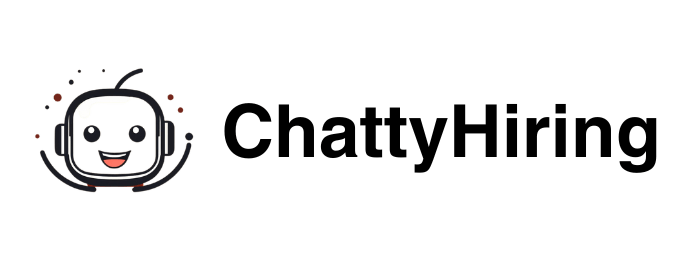Lever ATS - ChattyHiring Integration guidance
Table of Contents
How to install ChattyHiring in Lever ATS
Automatically interview and evaluate your candidates with an AI Recruiter. Use AI Recruiters to assess key requirements from your candidates without spending any time on it.
Gain a deep understanding of each candidate who applies to your company without manual reviews. Screen hundreds of candidates in just hours with the help of AI recruiters, providing assessments to help you make informed decisions.
Offer an exceptional candidate experience and be recognized as a reference brand.
Keep reading to learn how to start the integration process between ChattyHiring and Lever:
Sign in to lever via ChattyHiring
To initiate the integration, you’ll need to find and click “Connect” button. Here’s how to do it:
- Go direct new Lever intergrations
- Click on ‘Login with lever’.
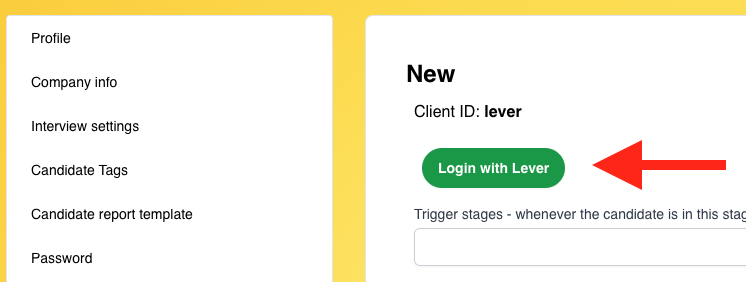
Please review and accept permissions requested by ChattyHiring
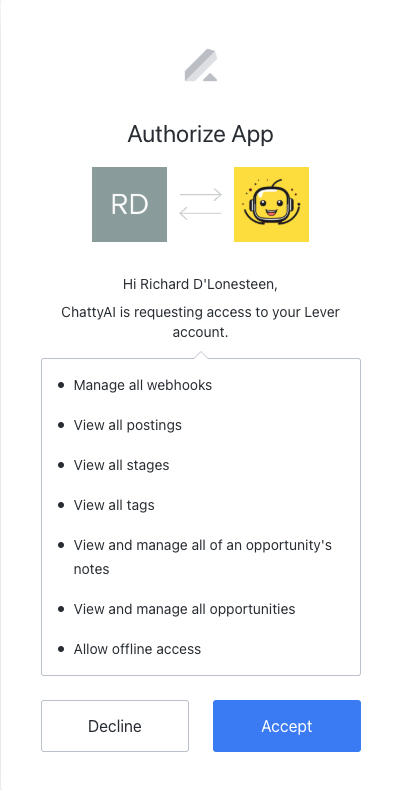
This will also create 3 wekbooks on lever system to inform chattyhiring when candidate is updated or deleted.
3. Enable Webhooks, Go to settings -> Integrations and API -> Webhooks -> Enable applicant created Webhook, candidate stage Webhook and candidate deleted Webhook
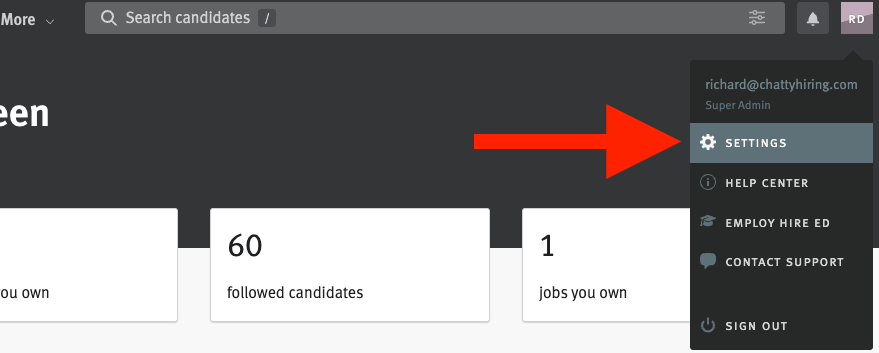
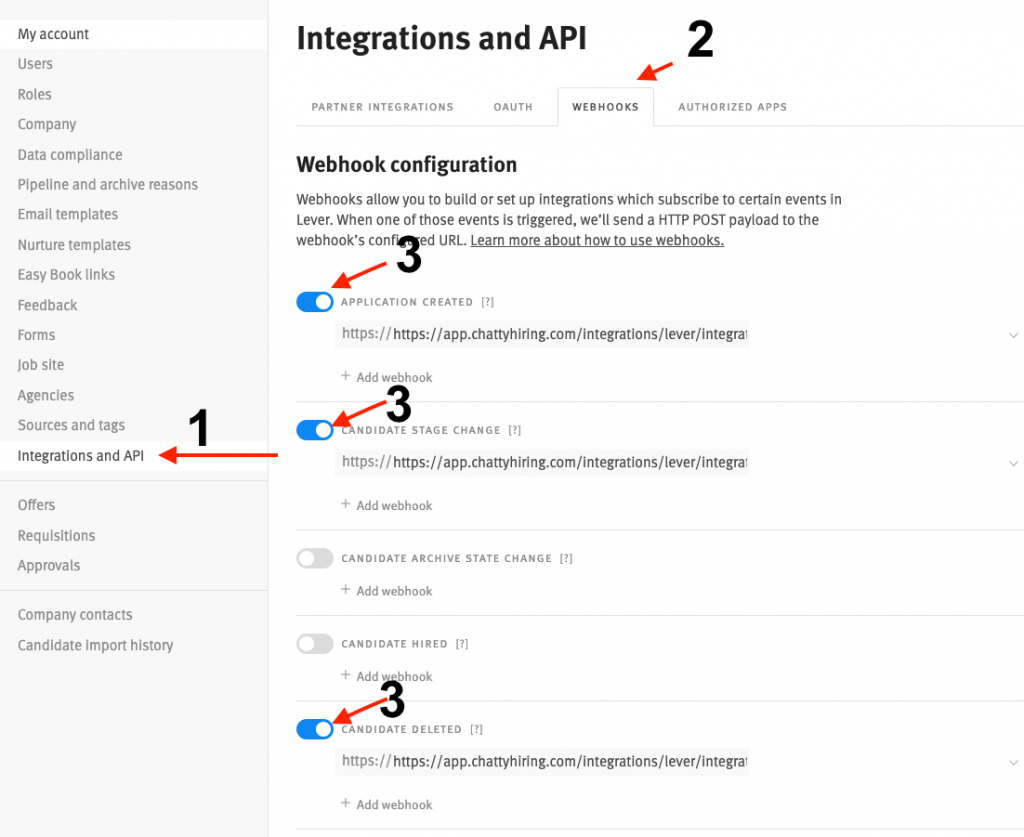
Setup lever triggers
We need to set up triggers to notify ChattyHiring about changes in lever.
To do that you need to setup webhooks. Go integration webhook settings in lever.
1. Pick a trigger stage in ChattyHiring
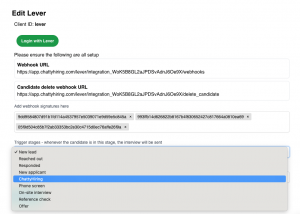
Note: Now ChattyHiring will send interview email or WhatsApp invitation to the candidates when candidate is in that stage in lever
2. Pick a default assessment kit or leave blank for AI generated jobs based on the job description.
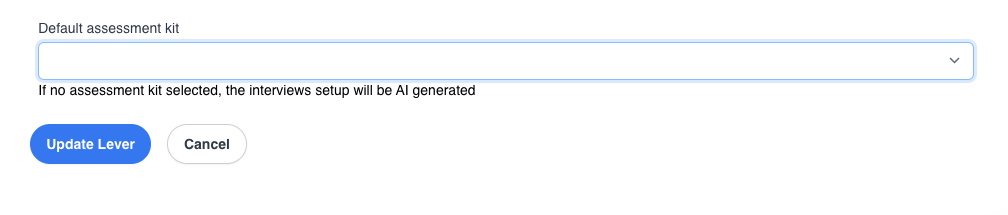
Note: Click ‘Update lever’ button once your are done.
Send interviews from Lever and receive the results
Once you add candidate with an email and a job to the trigger stage like in the image below. It will trigger the ChattyHiring interview process.
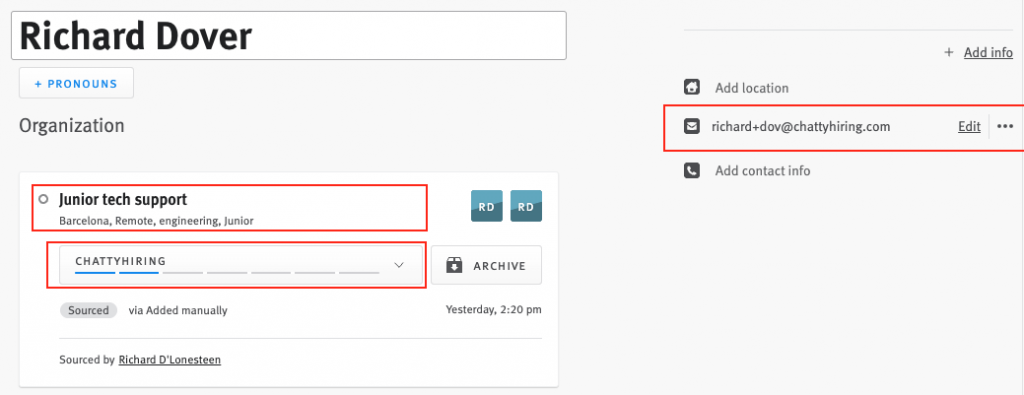
After the interview is completed you will see a new tag next to the candidate in the candidate list. The completed interviews will be tagged with 1 of 4 tags ranging from ‘Strong no’ to ‘Strong Yes’
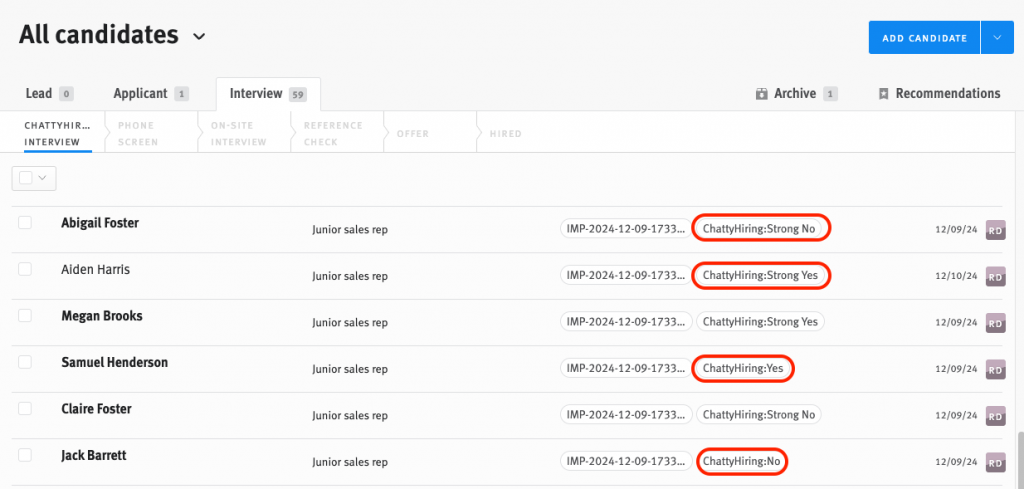
And candidate results from ChattyHiring will be in the notes of the Candidate report.
You would find the ratings, durations, status, questions and answers to the interview and the evaluations as well as a link to the full report and pdf.
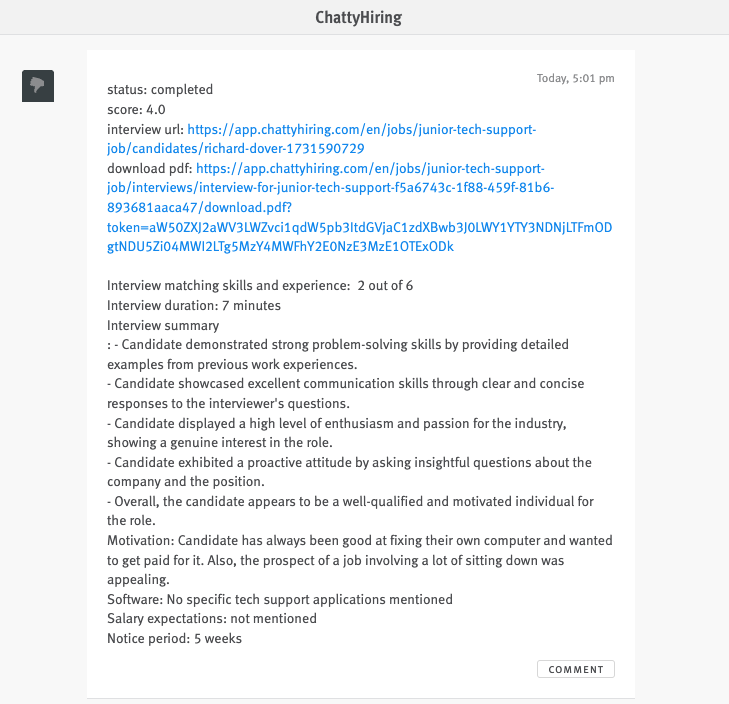
Result’s in ChattyHiring
This is it!
For additional details, click the link at the bottom of the summary:
Personalizing the ChattyHiring Experience
Customize your experience in the ChattyHiring platform:
- Create/Edit New Templates: Tailor AI Interview templates to ensure relevant questions for your openings.
- Adjust the Presentation Email: Customize the email wording to reflect your company’s values.
- Adjust the Email Domain: Choose the email account for sending emails.
- Adjust the Branding: Select appropriate colors and logos for the AI interview interface.
For more questions or doubts about the integration, do not hesitate to contact us hello@chattyhiring.com